Headless mode on a drone is a setting that causes the drone to fly relative to the controller instead of the drone’s orientation. For example, in headless mode with the drone in front of you, if you push the right stick on your controller forward, the drone will always move away from you. If you pull the right stick towards you with the drone in front of you, it will always bring the drone closer to you.
Why Would Want to Use Headless Mode?
If you’ve flown a drone for any amount of time, you quickly realize that even when you are flying a drone legally within your line of sight, it is hard to remember the orientation of your drone at a distance. Have you ever had a freak out moment when you’re trying to bring your drone back to you only to realize that you don’t know which way it is oriented? You end up playing that game where
If your drone is a couple hundred feet away and is facing towards you in a “normal” mode, using the controller to move the drone to the right will actually cause the drone to move to the left. But in headless mode, if you have the drone facing you and control it to move to the right, it will no longer fly in the opposite direction because it is using its orientation in relationship to you instead of the orientation it had on takeoff. This is immensely helpful in distance situations, even if it does take some getting use to. It is also helpful to get some more complex shots when filming with your drone.
Do DJI Drones Have a Headless Mode?
DJI does not have a mode that is specifically called “headless” mode, as this term is more generic. But DJI does have a couple of Intelligent Flight modes that would provide you with the benefits of a “headless” mode. In order to use any of the Intelligent Flight Modes, you need to first change the physical setting on your controller from P-GPS down to F-GPS. To do this, look on the upper-right hand portion of your drone controller and you will see a small silver stick. flipping this switch down two clicks will put it in F-GPS mode. The “F” just stands for “function” and allows the drone to access all of the Intelligent Flight Modes that come on with DJI drones.
Course Lock Mode
If you are in the main flight screen of your drone in the DJI Go app, you should see three icons down the left-hand side of the screen. The top one allows you to take-off or land, the second one allows you to initiate a return-to-home sequence and the third one is a picture of a controller. If you click here, you will see a list of the Intelligent Flight modes. The one we are looking for is called “Course Lock.”
If you imagine the standard way your drone flies, it works in such a way that the “front” of the drone is always the same direction. So, like I mentioned above, it can get confusing when you are flying at a distance and forget which direction the “front” of your drone is facing. The standard way a drone flies is pictured below.
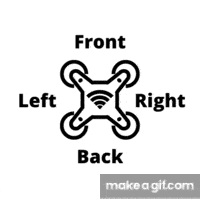
But if you put a DJI drone into “Course Lock” mode, the “front” of the drone is the direction the “front” of the drone was facing whenever you engaged “Course Lock” mode. Don’t worry, when you click the “Course Lock” button, the DJI GO app will then allow you to set the compass orientation of the drone before it is engaged.
But once engaged, you can turn the drone in which ever direction you want and not worry about losing track of the orientation (as pictured below). Push the stick away from you, and the drone flies away, push the stick left or right, and the drone will go to your left or right, respectively.
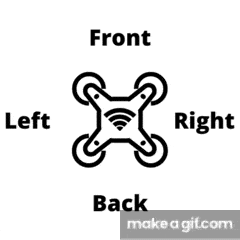
You could also engage “Course Lock” mode if you are ever in a pinch and are struggling to bring the drone back to you. My first option here would be to to engage a return to home sequence, but if for whatever reason that doesn’t work, engaging “Course Lock” mode would be a great second option.
This mode is also good for filming cinematic shots. If you think about more complex movements that you’ve seen in some movies, you will often see the drone moving in once direction (typically straight ahead) and the camera turning off to the side at the same time. “Course Lock” makes this easy. Just lock the course and fly the drone in the direction of what you’d like to film. As you approach the subject of your shot, use the other stick to turn the drone to the left or right and this will pan the camera in that direction while keeping the direction of your drone consistent.
Home Lock Mode
There is another mode on DJI drones called “Home Lock.” You can navigate to the “Home Lock” mode the same way as “Course Lock.” Once you’ve clicked on the controller icon, you should see an option for “Home lock.” Now, “Home Lock is going to seem very similar to “Course Lock” but I’ll tell you the difference. “Home Lock” is different because pulling the right stick on your controller back towards you with always bring the drone back to the last recorded home point. But when it gets to about 5 meters away from the home point (which is most likely where the drone took off and where you are standing) it will begin to hover there.
Again, much like “Court Lock,” this mode is helpful if you are ever in a situation where you don’t know the orientation of the drone but still need to get it back to the home point fast. Just flip the controller into F-GPS and open the Intelligent Flight Mode option and choose “Home Lock.”

